What are Events?
Events are executed by the Liquid Cinema™ player during playback of your video to add interactivity, graphics, and adjust camera behaviour, projection modes and more. Created by you with the Liquid Cinema™ Authoring Tool, Events give you more control over how your video is being experienced by a viewer, and ultimately allow for a more immersive, interactive experience.
Events are live-rendered during the time of playback on the various devices and do not touch or alter your video layer. Since they are not ‘baked into’ the footage, there is no need to re-render footage when making changes to Events. With the Liquid Cinema™ Authoring Tool you can create and live-update Events in matter of minutes, without needing to write a single line of code!
Types of Events
Liquid Cinema can author the following types of Events. Click on any one to find out more.
 Camera Events
Camera Events
Learn to create a Forced Perspective, change perspective modes, and set your Field of View (FOV).
 Fade Events
Fade Events
Control a programmatic fade in or fade out to/from a defined colour and intensity over time.
 Tween Events
Tween Events
Learn to create a camera move within a set timeframe.
 Text Events
Text Events
Learn to add and configure live-rendered text and import fonts using the Liquid Cinema Text Editor.
 Graphic Events
Graphic Events
Learn how to add graphical assets to your video in 2D and 3D space
 Picture in Picture Events
Picture in Picture Events
Learn to use the Picture in Picture Events editor to use more than one video displayed in the player
 Hitbox Events
Hitbox Events
Learn how to set the hitbox area to trigger interactive events in your video
 Subtitle Events
Subtitle Events
Learn how to add subtitles for one or more languages.
 Action Events
Action Events
Learn how to create an interactive, branching video by using Action Events
Timeline Events
Most Events are linked to the Timeline. They have a fixed IN and OUT point, and DURATION, and are represented by a coloured bar on the Timeline. There are however some events that are not on the Timeline. Take an Action Event for example. The Action Event specifies a certain behaviour to be triggered by for instance Graphic or a Hitbox. The Hitbox can be on the timeline, and linked to the Action Event.
Event List
To reveal the events that are present in your Project, go to View>Event List or hit Ctrl+F on your Keyboard.
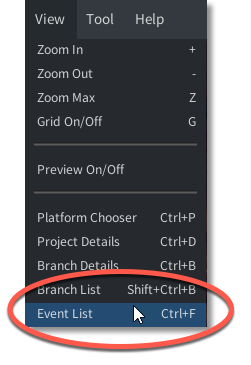
The Event List window will pop up. At the top, you will see a row of icons representing the different types of events. Click on any one of the icons to pull up the list
