Adding a Still Branch
Create a Multi-Branching Project by adding a Video Branch or still image branch to a project.
1. To create a still image branch select Branch->New Branch
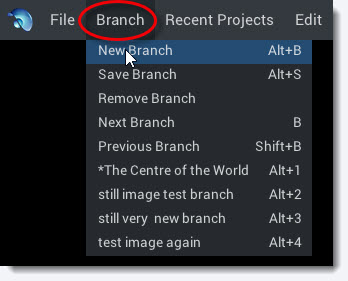
2. Now the Branch Details Panel will appear. Click the Folder Icon to add a 360 or 2D still to the branch.
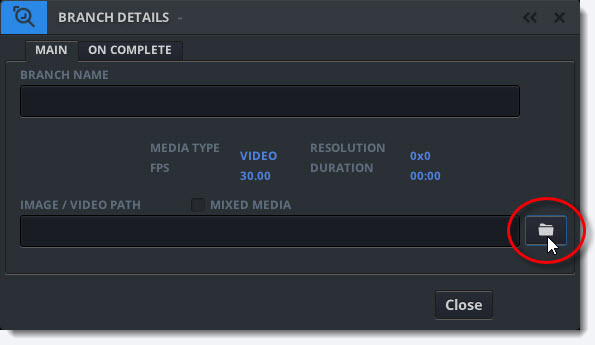
3. Use the Windows Explorer to choose a still image and click Open.
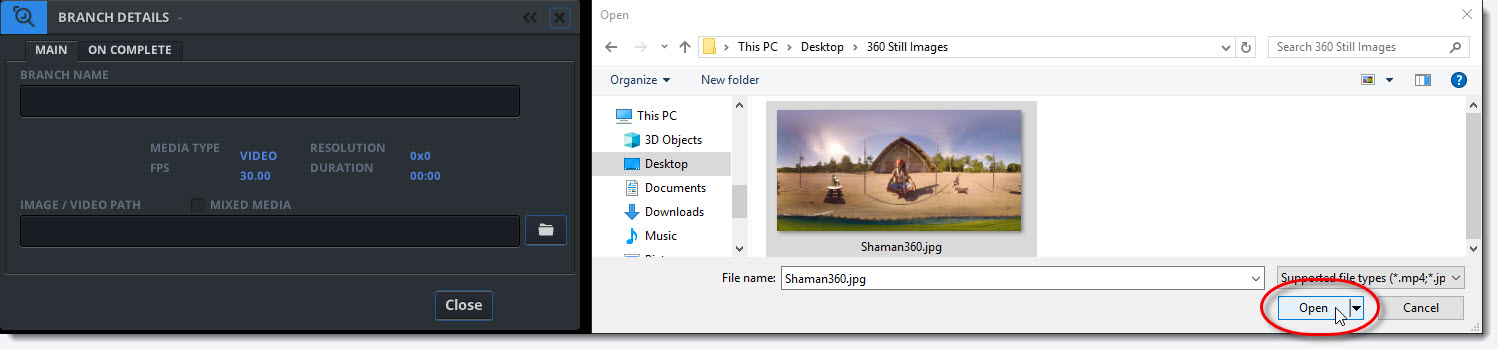
4. Enter a mandatory branch name.
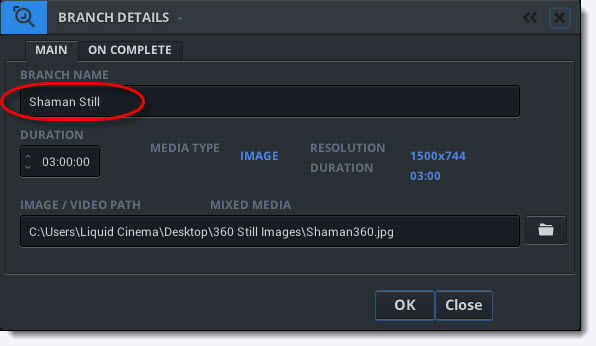
Branch Names
If the name of a branch already exists within a project you will not be able to create a new branch with the same name.
5. Still branches have a default duration of 3 minutes. You can set the desired duration in the duration tab. Click OK to import your still image.
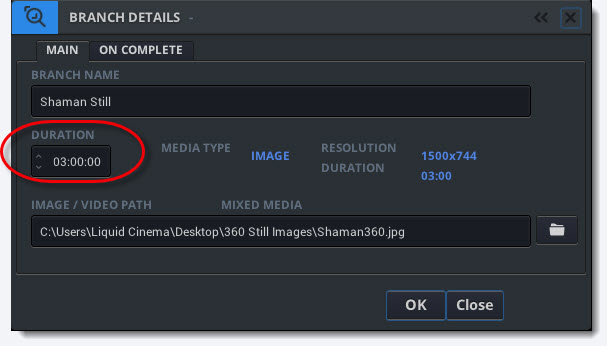
Resolution Limit
The Liquid Cinema Authoring Tool can handle large images. However when publishing to mobile devices it is important that image sizes don’t exceed a 4K width. Make sure you only use images that have a horizontal resolution of 4K or less.
5. After your still image is successfully imported it is represented by a blue line in the Camera Timeline.
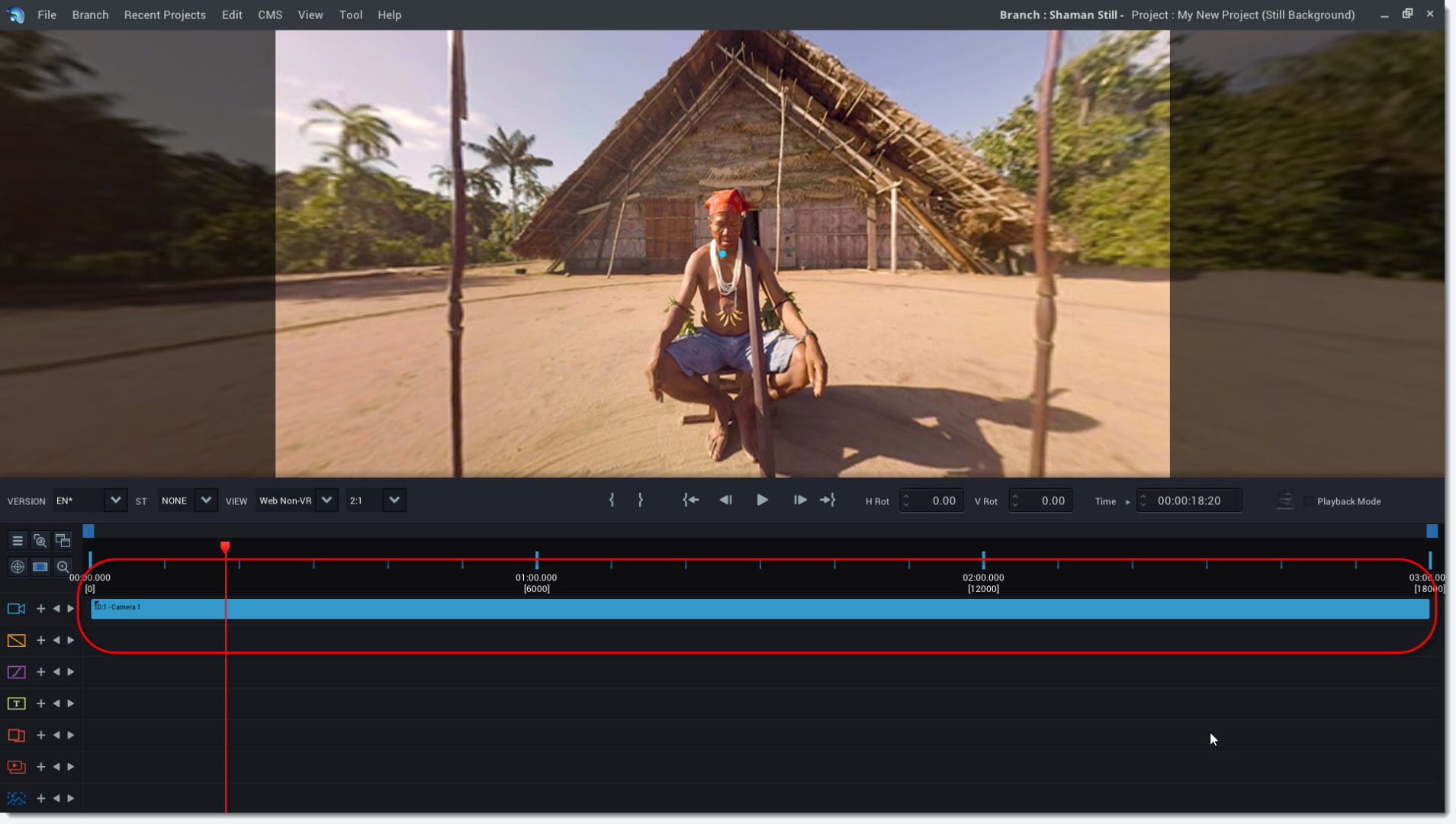
Note: You can see the branch name, project name and branch type in the title bar.

6. Use the Camera Event Panel to set the correct projection mode for your still image branch. It will be set to 360 monoscopic projection by default.