Visual Timecode
Intro
A number of authoring events in Liquid Cinema need to be frame accurate during playback in order to work. A Forced Perspective at the beginning of a new shot, for instance, needs to be executed on the exact frame it was authored for. Slipping one or more frames in either direction would lead to an undesirable visual artifact.
Similarly when switching from 360 to flat video and back again in a timeline that change of projection mode during playback needs to be frame accurate as well. Slipping one or more frames during playback would mean that for a few frames 360 would be projected as flat film or vice versa, again creating a jarring visual artifact.
Liquid Cinema uses the hardware optimized video decoder on any device to get optimal playback results. These decoders, however, do not provide accurate frame number metadata making it impossible to ascertain the current fame number with hundred percent certainty. In fact, the inaccuracy of determining the frame number through conventional means can be up to plus minus 15 frames!
In order to ensure that all events in Liquid Cinema are 100% accurate, it is necessary to lay down a visual timecode layer in your master video before export. This visual data ensures that any player on any device, codec or platform is able to determine the current frame being projected with 100% accuracy. This works with mp4 files and even HLS streams down to the lowest resolutions.
360 Video Example Frame With Visual Timecode*
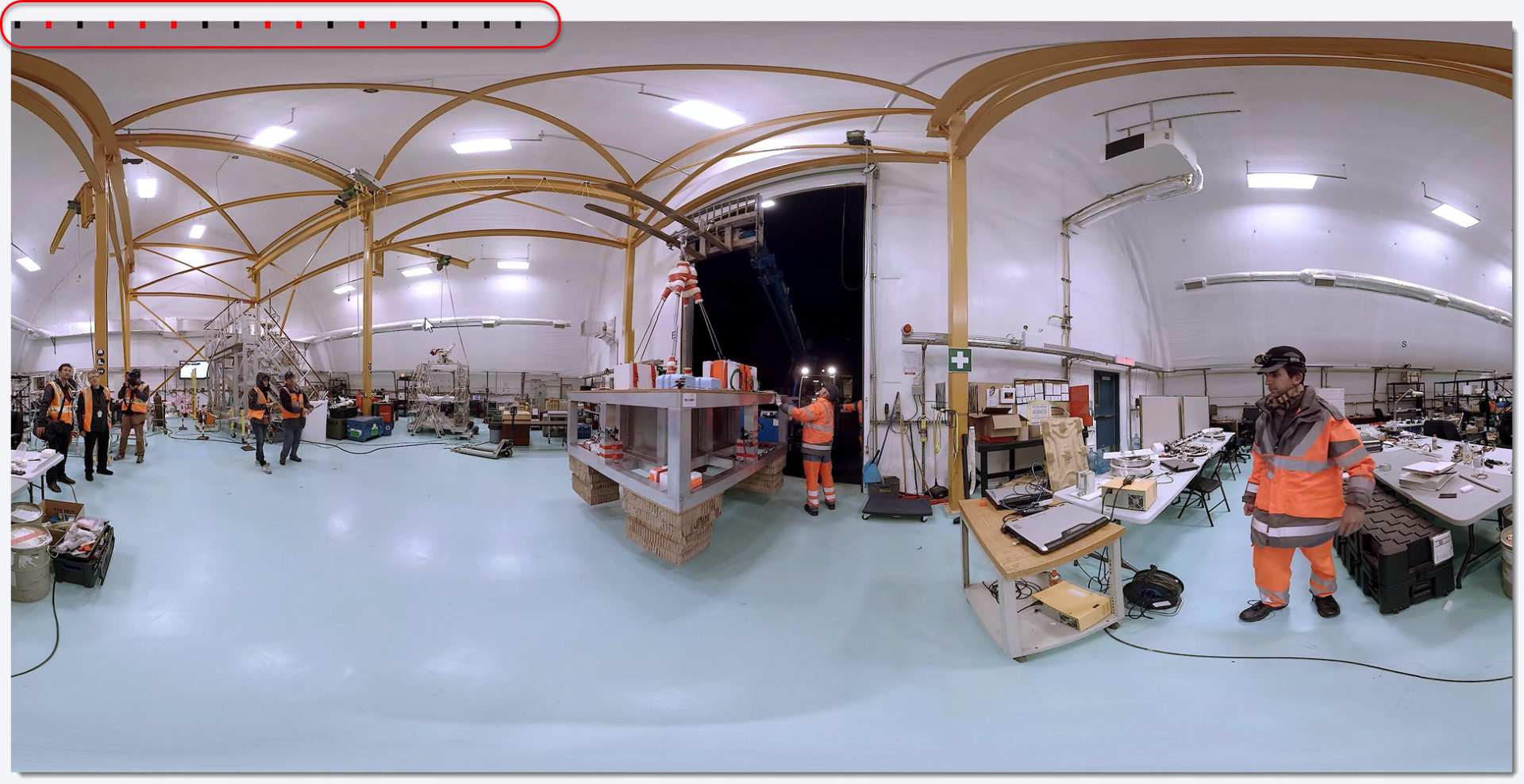
*Actual Visual Timecode colours might differ
You don’t need to worry that the Visual Timecode is visible during playback. Liquid Cinema uses a patent-pending method to render the Visual Timecode completely invisible while not losing any image information of the 360 frames.
Inserting Visual Timecode Into Your Project
Inserting Visual Timecode into your project is easy.
1. Download The Visual Timecode Layer (.mov file) that matches the frame rate and resolution of your master.
2. Insert And Position The Visual Timecode Layer using the programme (Adobe Premiere, Final Cut Pro, After Effects, etc.) that you are using to render out your final 360 video master.
Fallback Method
You don’t need to insert Visual Timecode in order to playback your Liquid Cinema projects in a frame-accurate manner. If Liquid Cinema’s players do not detect a visual timecode the players will use a fallback method to make sure that critical frame accurate events like Forced Perspectives and Projection Switches are executed in a frame-accurate manner.
To do this Liquid Cinema applies a second patent-pending fallback method to ensure that critical events are still executed in a frame accurate manner while avoiding jarring forced perspectives or projection mode mismatches. This method, however, does introduce a visual artifact in the form of a short freeze frame that the discerning eye can detect.
This “freeze frame” method means that you can author, test and deploy your Liquid Cinema project without Visual Timecode inserted without any problems. If you want to then make your project perfect adding the Visual Timecode Layer will eradicate the freeze frames of the fallback method.