Download and Position Visual Timecode
Intro
In Liquid Cinema a number of authoring events like Forced Perspectives and Projection Switches in Liquid Cinema need to be frame accurate during playback in order to work. In order to ensure that all events in Liquid Cinema are 100% accurate, it is necessary to lay down a visual timecode layer in your master video. This visual data ensures that any player on any device, codec or platform is able to determine the current frame being projected with 100% accuracy.
There are two easy steps involved in inserting Visual Timecode into your 360 video project:
1. Download the appropriate Visual Time Code that matches the frame rate of your project.
2. Import and position the Visual Timecode Layer on top of your 360 video composition in your video or fx programme.
Step 1: Download the Visual Time Code Layer
Click one of the links below to download the Visual Timecode Layer that matches the projection mode, resolution and frame rate of your 360 video composition.
MONOSCOPIC
4096 x 2048 |
2896 x 1448 |
3172 x 1586 |
|---|---|---|
|
|
|
|
STEREOSCOPIC
2048 x 2048 |
2240 x 2240 |
2896 x 2896 |
3072 x 3072 |
|---|---|---|---|
|
|
|
|
|
The downloaded layer is a MOV file containing a png animation of a binary timecode made up of white and black blocks over a transparent background.
Visual Timecode
Make sure your visual timecode resolution and framerate matches your 360 video composition. Do not stretch or transform the visual timecode.
Once you have applied the visual timecode layer to your master you can use it to output videos with different resolutions. The visual timecode will scale accordingly and remain readable by the players.
Step 2: Position the Visual Timecode Layer
1. After importing, the Visual Timecode Layer into your 360 video composition, set the layer as the top video layer over everything else in your composition.
When the layer is properly aligned the first leftmost timecode block should be 9 pixels from the left edge and the top of the block should be touching the top edge of the composition. The placement has to be pixel perfect for the players to be able to read the visual timecode.
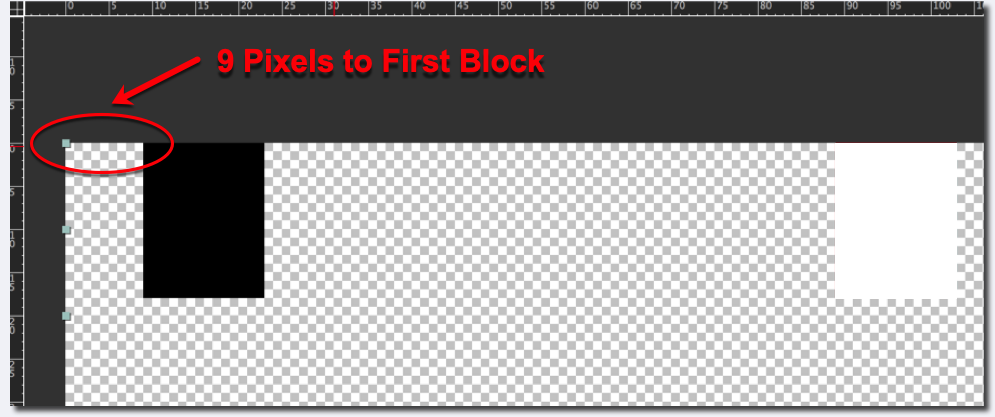
This is what the timecode looks like over the video (full frame).*
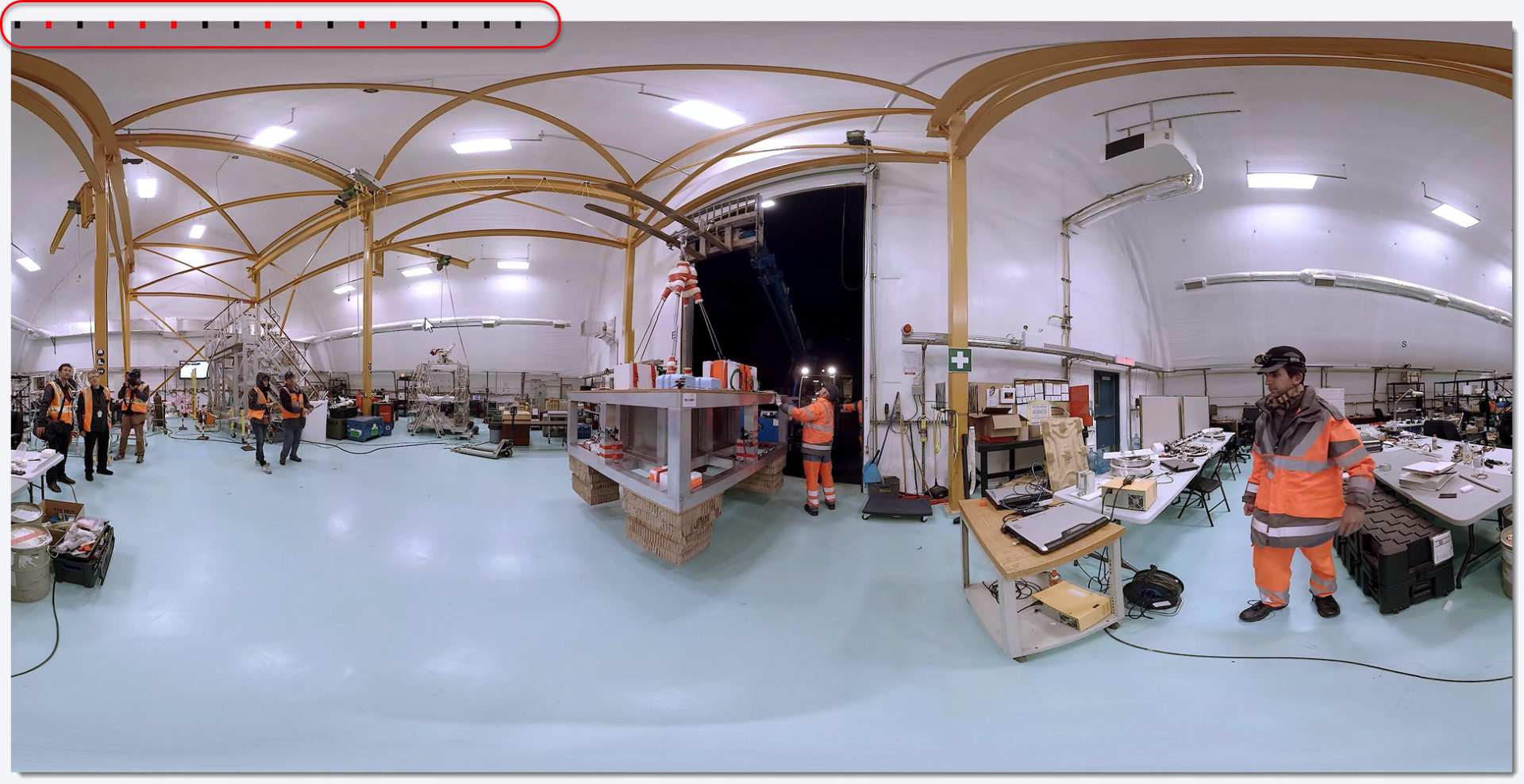
*Actual Visual Timecode colours might differ
Visual Timecode Duration
Make sure that your Visual Timecode Layer goes all the way to the end of your composition. If the duration of your project is longer than the duration of the Visual Timecode you downloaded on this site Contact Us.