TWEEN Editor
-
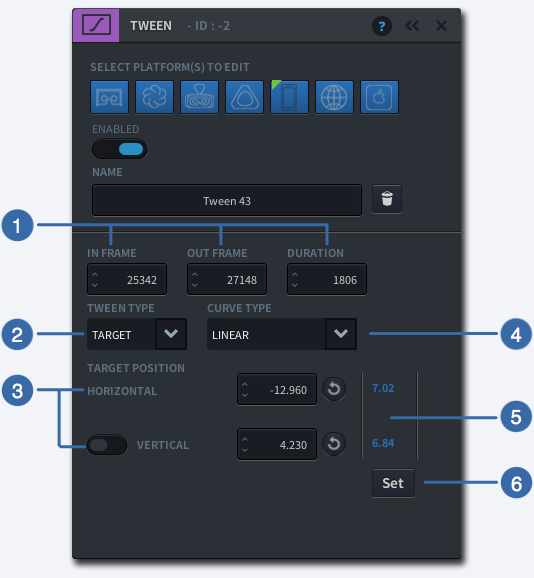
-
1
IN/OUT FRAME, DURATION
Specify the frame in which this Event will occur by entering a number (>0). Enter the Duration of this event, or simply enter an Out Frame number. By default the values here are shown in frame numbers, but you can change it to time (hh:mm:ss:ff), if you toggle the Time display on the Authoring Control Bar.
-
2
TWEEN TYPE
Select a curve type for tweening the camera over time, either ‘Target’ or ‘Rotation’
-
3
TARGET POSITION
Enter the Horizontal and Vertical rotation values to be used as the end position of your tween position. To disable a vertical tween in VR, make sure the Vertical Position toggle is switched of.
-
4
CURVE TYPE
Select the curve type for your camera movement: Linear, EaseInQuad, or EaseoutQuad
-
5
CURRENT ROTATION
The values in blue indicate the current rotation of your 360 sphere. When you press ‘Set’, they will be saved as your Horizontal and Vertical Target Positions.
-
6
SET BUTTON
Sets the current position of the 360 sphere as the Target (end) position of your Tween
-
Note
Tweens are disabled in VR by default as they lead to nausea. However you can override this default setting by checking the enabled box on VR platforms.