SUBTITLE Editor
 The Subtitle editor lets you:
The Subtitle editor lets you:
Add subtitles to and modify exiting subtitles in your Project
-
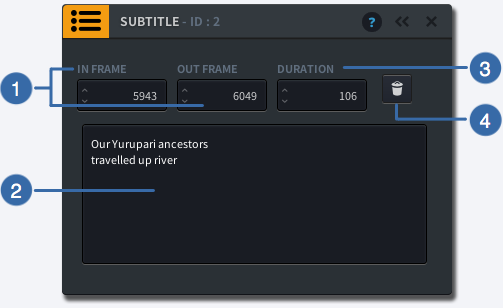
-
1
IN/OUT FRAME
Specify the IN frame in which the subtitle should start showing and the OUT frame in which the subtitle should end by entering a number (>0)
-
2
TEXT FIELD
Enter the text of your subtitle
-
3
DURATION
Enter the duration of you Text Event, or enter an Out Frame number to adjust the Duration
-
4
DELETE
Click to delete your Text Event
-
Learn how to:
- add subtitles to your Project
- create a new language version of your subtitle
- edit existing subtitles in your Project
Add a Subtitle Event
- Set an IN point in the Timeline
- Click on
 next to
next to  left of the Timeline
left of the Timeline - A new Event
 will appear on the Timeline
will appear on the Timeline - If you don’t already have subtitles in your project, you will be asked what language your subtitle is. Enter the language in the empty field using the reference list of language short codes.
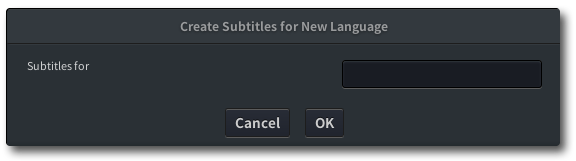
- The SUBTITLE Event Editor will appear in the Preview Window
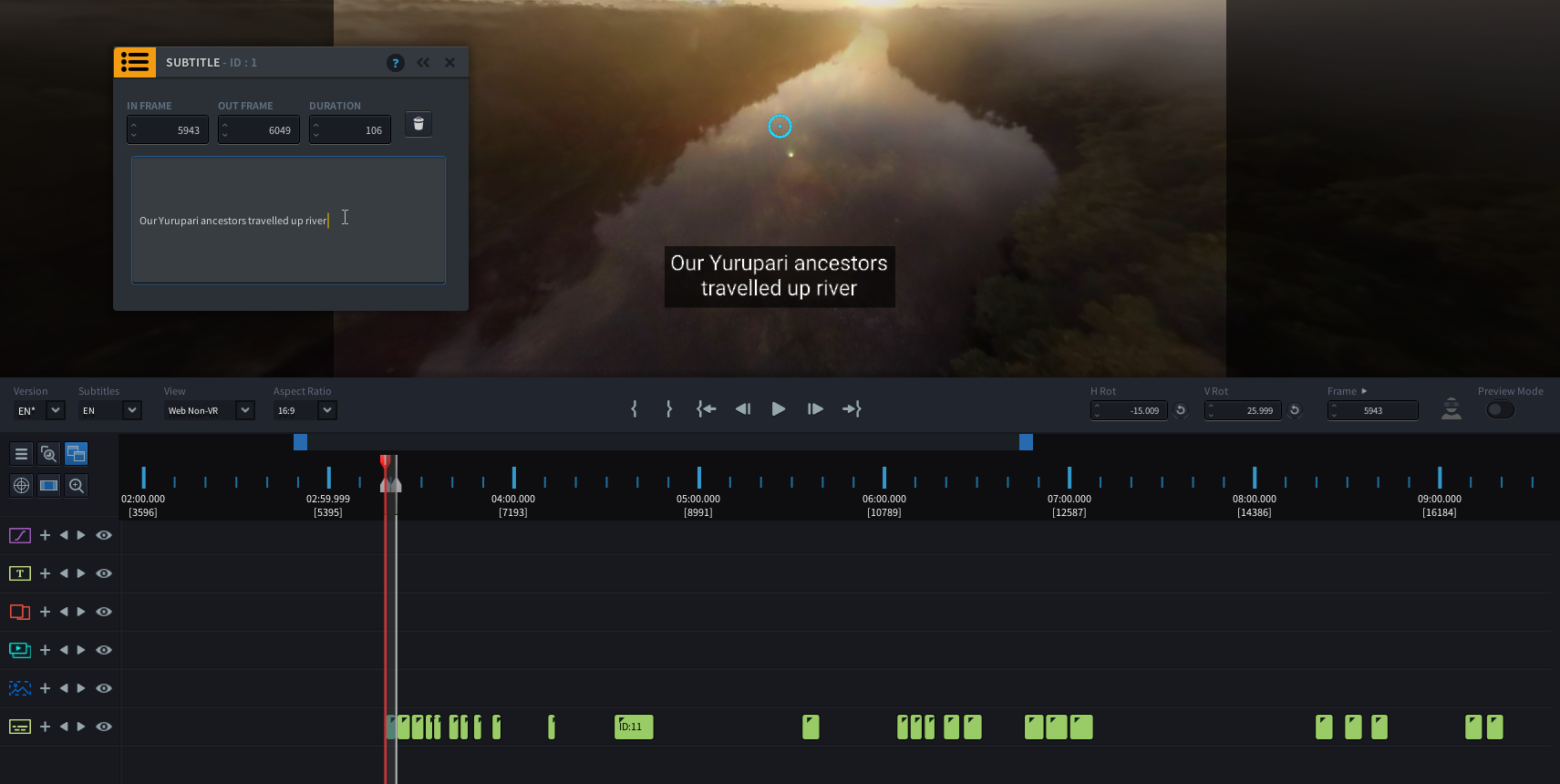
Change the Subtitle Language Display
If your project has multiple subtitle languages, you can switch between the languages by selecting a language from the Subtitle drop down menu on the Playback Control Bar
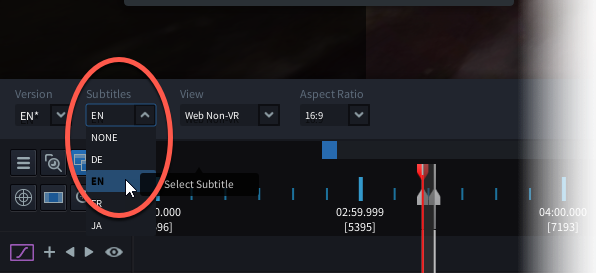
Add a New Subtitle Language