Replacing/Updating a Branch Video
1. Open the Branch Details Panel and click SELECT MEDIA
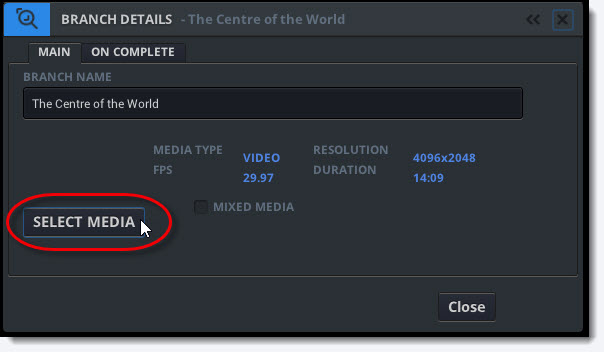
2. Choose the video file that you want to replace the existing video file with. Click OK.
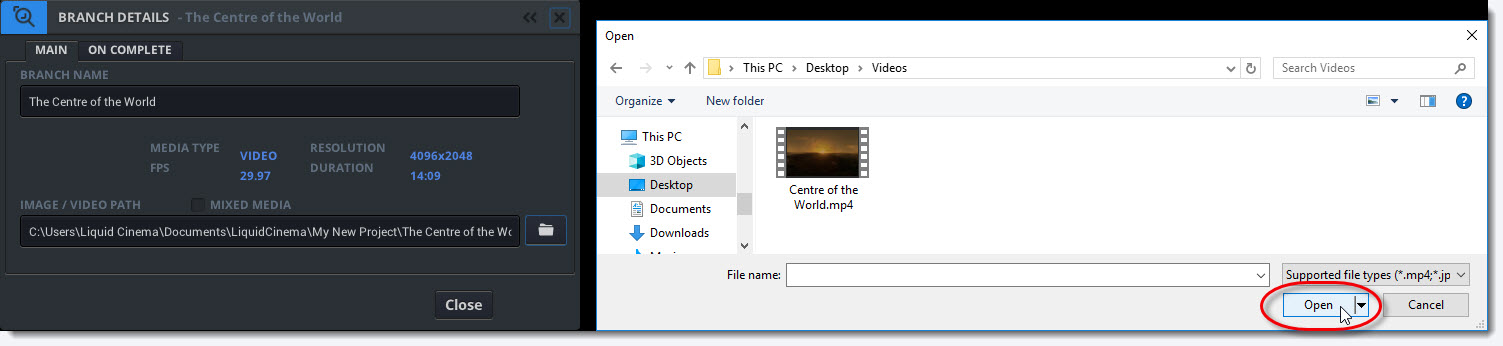
3. Your video will now be copied to your Project Folder. Watch the status bar in the title bar to ensure the copy process is successful.

Note: If your updated video does not appear after the copy process, save and reload the project. (known issue).
Replacing Video Files
If you are replacing/updating a video file on a branch that already has authored events in it, make sure to keep the framerate, length, and timing of the cuts of the replacement video the same or your events may no longer make sense in relation to the replacement video.