FADE Editor
-
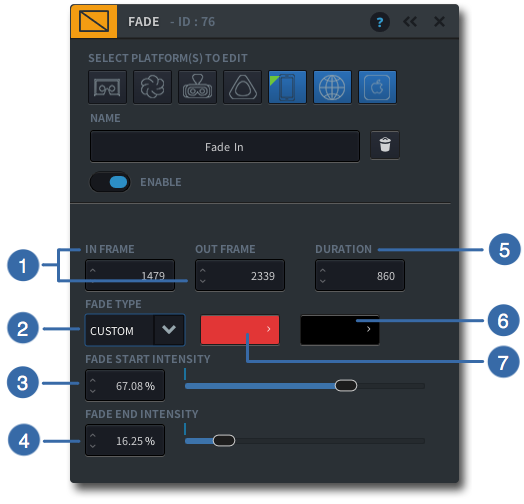
-
1
IN / OUT FRAME
Specify the IN frame in which the fade should start and the OUT frame in which the fade should end by entering a number (>0)
-
2
FADE TYPE
Enter the type of Fade: IN FADE , OUT FADE or CUSTOM
-
3
FADE START INTENSITY (custom type only)
Specify the intensity of the fade colour at the start of the event. 0% is fully transparent, 100% is fully opaque
-
4
FADE END INTENSITY (custom type only)
Specify the intensity of the fade colour at the end of the event. 0% is fully transparent, 100% is fully opaque
-
5
DURATION
Enter the duration (frames) of the Fade, or enter an Out Frame number
-
6
END COLOUR (custom type only)
Choose a colour for the end intensity by clicking on the colour palette
-
7
START COLOUR (custom type only)
Choose a colour for the start intensity by clicking on the colour palette
-
Why use Fades?
A programmatic fade has the advantage that it will show a gradual change of colour over time, without showing any pixellation or compression. Often in VR when a fade to black or fade from black is being used in the footage (‘baked in’), compression is seen which can be distracting to the user. By using programmatic fades, you avoid seeing these unwanted artifacts.