Liquid Cinema Interface Explained
The Interface
Take a moment to familiarize yourself with the main interface elements of the Authoring Tool.
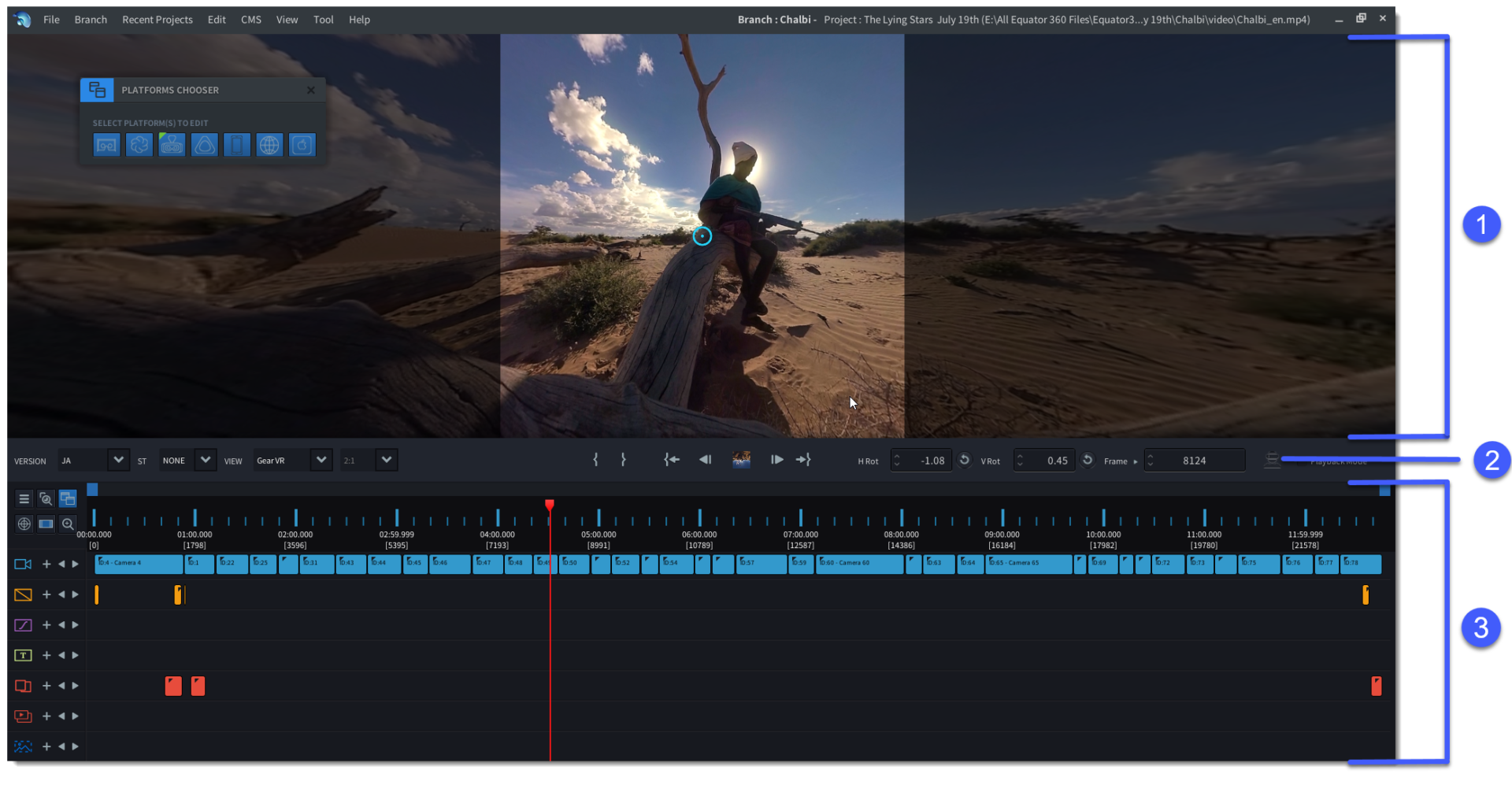
-
1
Video Preview Window
The Video Preview Window shows instant results as you author. You can move the spherical window by click dragging the mouse. Here you can preview different aspect ratios for Platforms where the FOV is variable such as the Web, Mobile and Desktop.
-
2
Playback Control Bar
On the Playback and Authoring control bar you can choose which platform events to display in the timeline, set in- and out points, preview different aspect ratios. You can also use VR Playback Mode to watch your authoring in real-time on a VR device.
-
3
Events Timeline
The Events Timeline shows you what events are applied to your video; each colour block indicates one event on the timeline. The Playhead (red vertical line) indicates your current location.