Using Camera Tweens
When would you use a Tween?
You may want to use a Tween Event to gradually direct the user’s gaze towards a certain area of interest in your 360 sphere.
Tween events are automated movements of the camera, over a set duration in time. They can either be directed towards a predetermined target (Absolute Tween), or they can trigger a rotation of the camera without a predetermined target (Relative Tween).
Typically Tweens are used for non-VR screens (web, AppleTV), as the rotation of the 360 sphere in Virtual Reality may feel too unnatural or induce nausea.
Add a TWEEN Event
- Click on
 next to
next to  left of the Timeline
left of the Timeline - A new Event
 will appear on the Timeline
will appear on the Timeline - The TWEEN Editor will appear in the Preview Window
- Enter a Name (optional)
- Enter the duration of your Tween Event, or drag the In-Out sliders of the Timeline
- Move the sphere to endpoint of your tween.
- Choose a Curve Type for your tween.
- Press SET
Choosing the Curve Type
When creating your tween you have the option of using different ways of creating the camera movement over time. As in real life, our gaze almost never moves at a constant speed. You may want to start the camera movement slowly, accelerate towards the target, then slow down again as it approaches. This rate of change over time is called the easing function. The Curve Type lets you choose the desired easing function:
- Linear: constant movement over time
- EaseInQuad: accelerating movement at start, ending with constant movement
- EaseOutQuad: starting with constant movement, decelerating towards the end
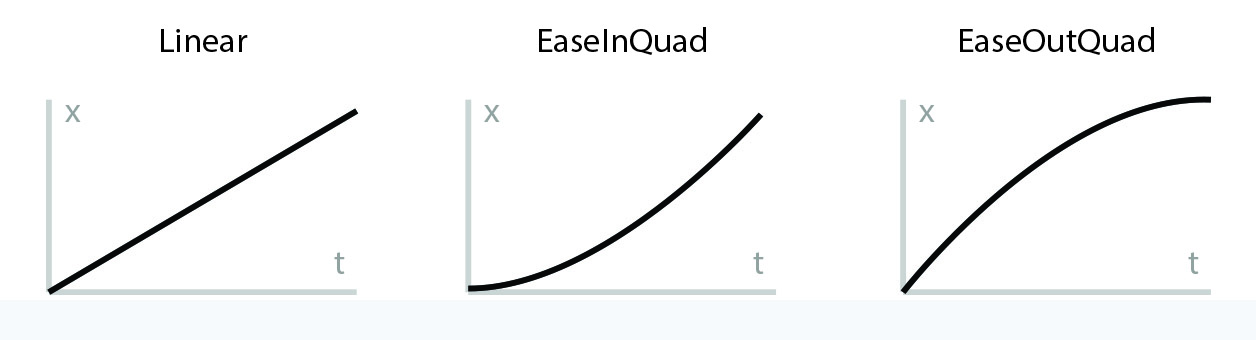
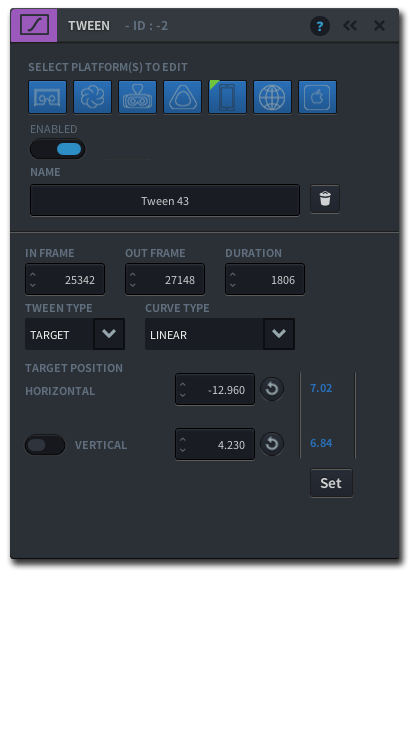
Tweens in VR
In VR, involuntary camera movements can feel uncomfortable and nauseating. Therefore the Tween function is turned off by default on all VR platforms. You can override this setting if you need to.