Branch Details Panel (Ctrl + B)
Intro
Every Liquid Cinema project is composed of branches. A project with a single video file is a single branch project. Multi-branching projects are composed of multiple branches. The Branch Details Panel allows you to see and set the properties of each Branch in a project.
Use the Branch Details Panel to:
2. Replace/Update a Branch Video
3. Replace/Update a Still Branch Image
4. Change the Duration of a Still Branch
5. Set On Complete Actions, that regulate what the player does when the timeline ends.
Opening the Branch Details Panel
Select View->Branch Details from the Top Navigation
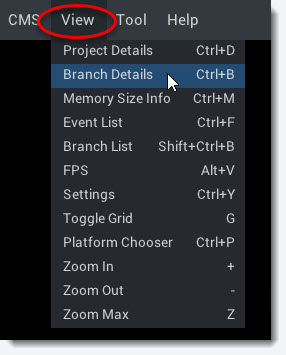
Branch Detail Panel Overview
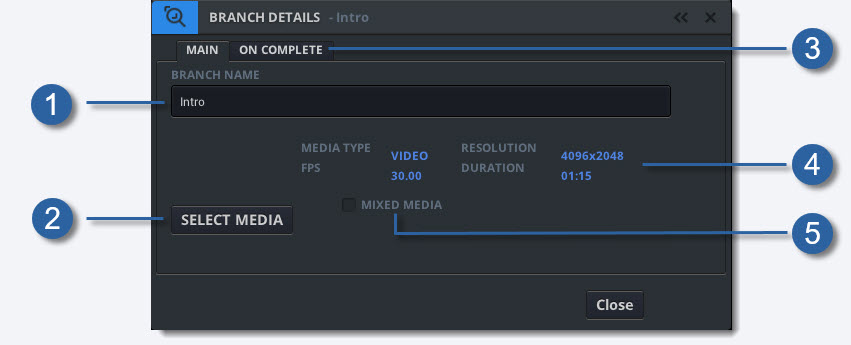
-
1
Branch Name
Displays the branch name. Type a new branch name to change it.
-
2
Select Media Button
Use the Select Media Button to update/change the video or still image of a branch.
-
3
On Complete Tab
Select the On Complete Tab to set what the player does when the timeline ends.
-
4
Branch Properties
View the branch properties: Media Type, Framerate, Resolution and Duration
-
5
Mixed Media
Use this check box when creating video branches that mix 360 stereo and monoscopic footage.
...more