Creating Jump Actions
Overview
Jump Actions allow a user to jump from one narrative branch to another within a multi-branching project.
Liquid Cinema allows the following types of jumps:
1. Jumps between any types of branch (still or video).
2. Jumps within a branch.
3. Jumps to any frame of any branch.
4. Same frame jumps when jumping to another branch (Video A is at frame 100 and jumps to frame 100 of video B).
5. Jump to the entry point of the experience.
6. Back Jumps, which takes the user back to the previous branch.
Jumps can be initiated by:
1. An interaction with a graphic.
2. An interaction with a text.
3. A hitbox.
4. On Complete Behaviour at the end of a timeline.
The Jump Action Panel
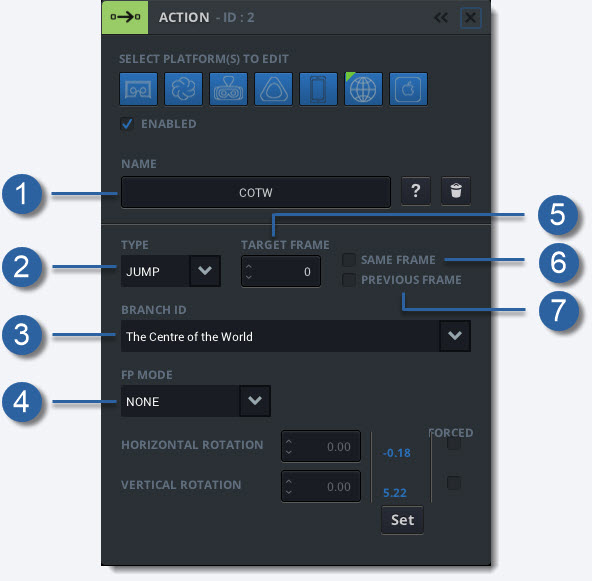
-
1
Event Name
It is a good idea to add a name to your jump event to help identify it during authoring.
-
2
Jump Type
Choose the type of jump you want to define. JUMP or BACK
-
3
Branch Name/ID
Choose which branch you want to jump to. You can also choose your current branch to jump to specific location within the same branch.
-
4
Forced Perspective Mode
Choose what kind of Forced Perspective to apply on the Target Branch. NONE, CURRENT OR CUSTOM
-
5
Target Frame
Choose a specific frame in a branch to jump to.
-
6
Same Frame
Click this checkbox if you want to jump to the same frame in the target branch as the current frame in your departing branch.
-
7
Previous Frame
When using a Back type of jump checking the Previous Frame checkbox will take the user back to the departure frame on the previous branch. They can return where they left off on the previous branch.
Customizing Forced Perspective on Jumps
Jumps can utilize three kinds of Forced Perspective:
1. None: The Forced Perspective of the target branch is applied.
2. Current: The current Perspective is applied to the target branch.
3. Custom: A custom Forced Perspective is applied to the target branch.