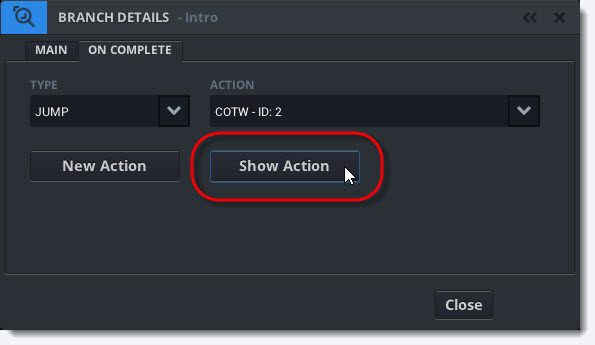Setting On Complete Action
Liquid Cinema allows setting the behavior of what should happen when a video or still image timeline reaches the end. This is referred to as the On Complete Action and can be set in the Branch Details Panel (Ctrl + B).
1. Open the Branch Details Panel (Ctrl+B) and click on the On Complete Tab.
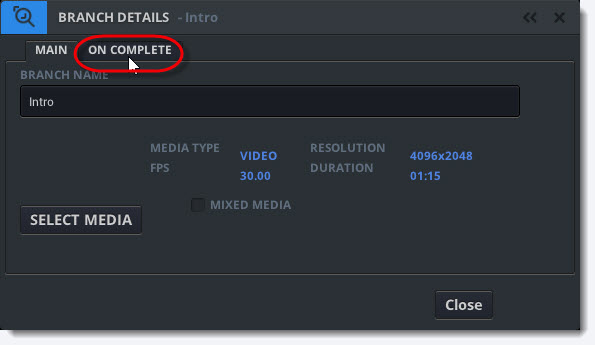
2. Choose the On Complete Action Type and click Apply.
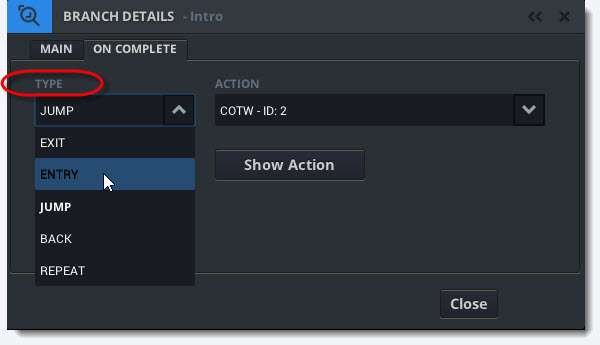
On Complete Action Types
Exit – The project will exit and return to the main menu (if present) where the user can choose which project to view.
Entry – The project will jump to the beginning of the Entry Branch.
Jump – The project will execute a defined Jump Action.
Back – The project will jump to the previous branch.
Repeat – The project will play the current branch from the beginning.
On Complete Jump Actions
When choosing the jump action you need to define the parameters of the Jump Action.
1. Click New Action in the On Complete Tab
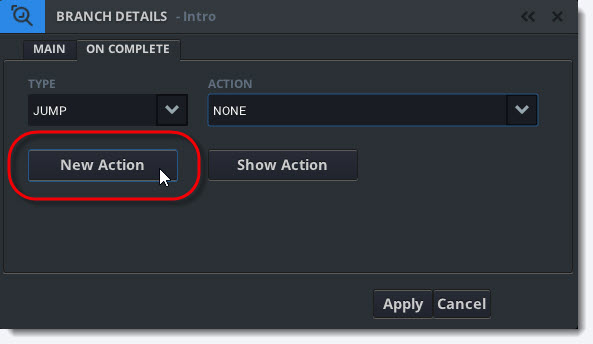
2. This will open an Action Panel in which you can define the parameters for your Jump Event.
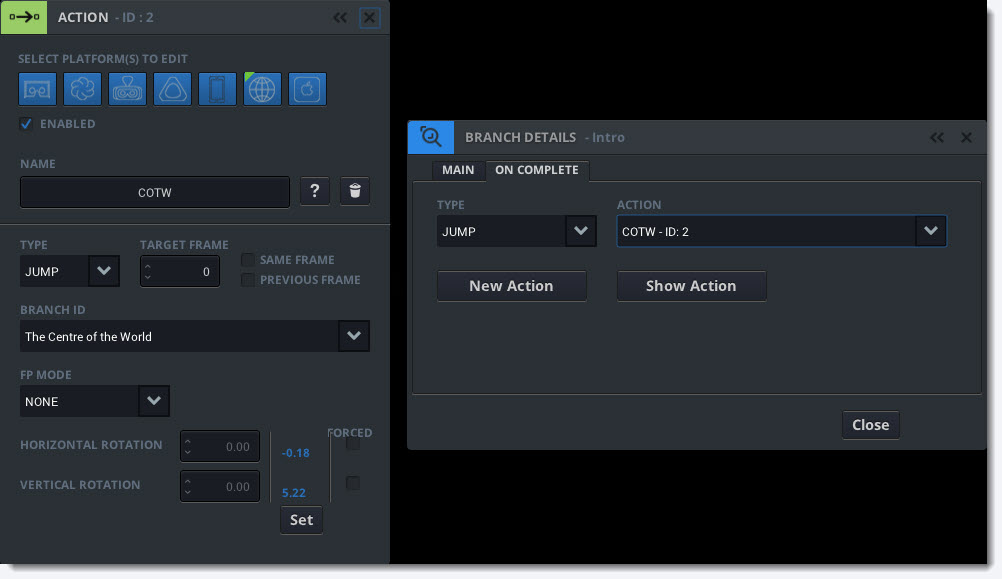
3. Close the Action Panel. You should now see your Jump Action in the Action Field in the On Complete Tab.
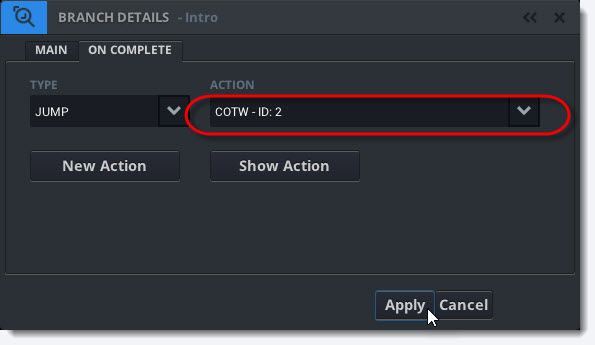
4. Click Apply
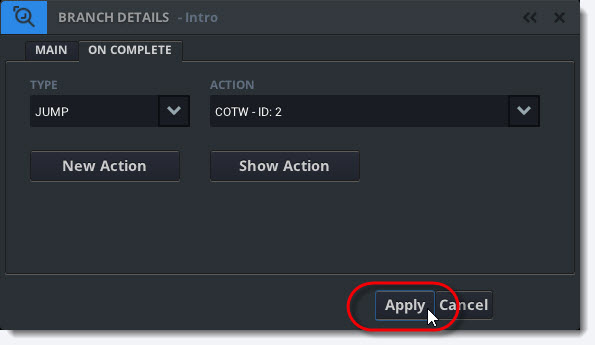
Modifying On Complete Jump Actions
1. Click the Show Action Button in the On Complete Tab to open the Jump Action Panel and modify your Jump Action.