Adjusting the Field of View
What is Field of View (FOV)
Field of View in 360 video and VR, is the extent of observable environment you are able to see at any given moment. Whether looking at a flat screen 360 video or through VR headset, you are looking at a portion of a spherical image, and the size of that portion is indicated in degrees. The wider the FOV angle, the more you are able to see of the footage, and the smaller objects will appear.
Adjusting the Field of View
This feature is only available for non-VR platforms
- Create a new Camera Event, or open an existing Camera Event by double clicking on the event in the timeline
- Enter a numerical value between 0 and 180 in the FOV field. By default, Liquid Cinema uses 90 degrees. The higher number, the wider the lens and the further away objects will appear.
- Choose the FOV type from the dropdown menu: ‘Vertical’ ‘Horizontal’ or ‘Diagonal’.
- Liquid Cinema will now use the FOV that you specified at this frame when playing back the video.
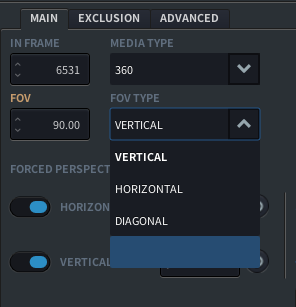
FOV in VR
On some platforms you cannot change the FOV as it is a fixed value defined by the viewing device. In general VR HMD’s like the Oculus Rift, the GearVR and the HTC VIVE have fixed FOV’s.
Horizontal vs. Vertical vs. Diagonal FOV
The FOV can be measured either horizontally, vertically or a combination of both: diagonally. It depends on the aspect ratio of your playback screen, how you want to set the vertical or horizontal FOV angle. The wider your screen width in relation to its height, the larger the horizontal FOV angle needs to be set in order to maintain a natural perspective.