HITBOX Editor
 The Hitbox Event Editor lets you:
The Hitbox Event Editor lets you:
Create gaze-based events by specifying an area within the video that triggers an Event or Action when a user looks at it.
-
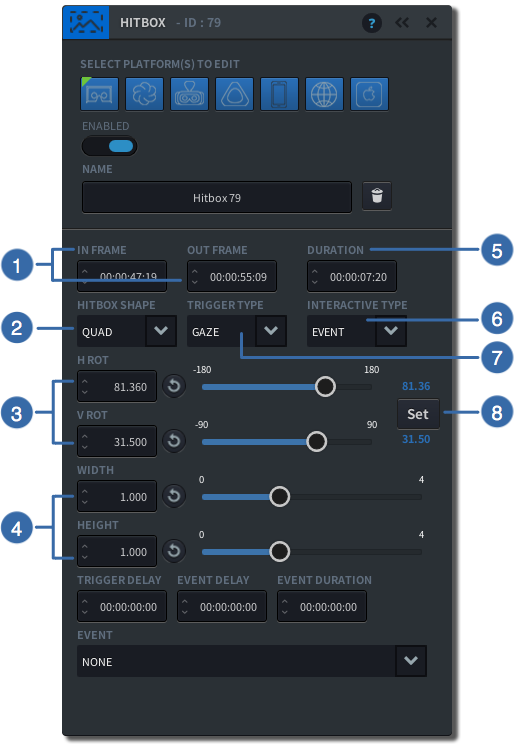
-
1
IN/OUT FRAME
Specify the IN frame in which this Event should start and the OUT frame in which the Event should end by entering a number (>0)
-
2
HITBOX SHAPE
Select from the drop-down menu how you want the shape of the hitbox area to be defined: Quad or Degrees. Quad creates a rectangular shape on a 2-dimensional plane; Degrees creates the area defined by horizontal and vertical axes of the 360 sphere.
-
3
ROTATION
Specify the Horizontal and Vertical Rotation of the Hitbox
-
4
WIDTH/HEIGHT
Set the Width and Height of the Hitbox
-
5
DURATION
Enter the duration (in time or frames) of this Event, or enter an OUT Frame number
-
6
INTERACTIVE TYPE
Choose the Interactive Type from the drop down: ‘Event’ or ‘Action’
-
7
TRIGGER TYPE
Select either ‘Gaze’ or ‘Click’ as your Trigger Type
-
8
SET
Press Set to lock the Horizontal and Vertical Rotation of your Hitbox.
-
-
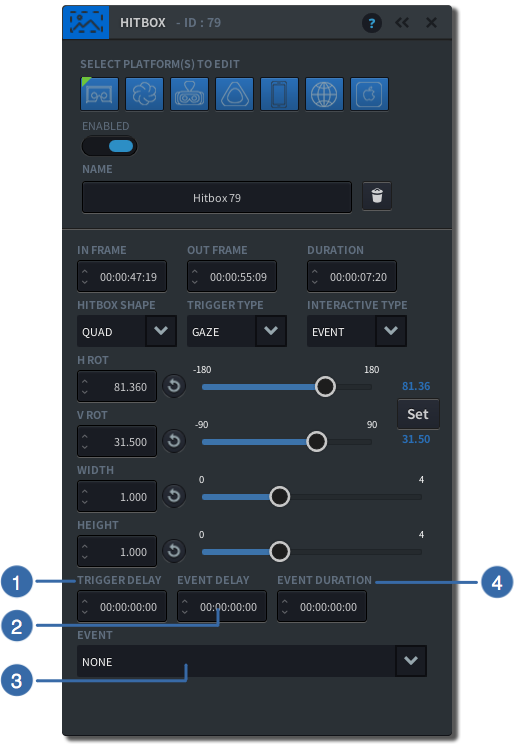
-
1
TRIGGER DELAY
Enter a value if you want a delay before the Hitbox can be triggered
-
2
EVENT DELAY / ACTION DELAY
Enter a value if you want to delay between when the Hitbox is triggered, and the Event or Action occurs
-
3
EVENT
Select the Event from the Dropdown list that you want to assign to the Hitbox
-
4
EVENT DURATION
Enter a value for how long the Event should last. Note that when you have ‘Action’ as your Interactive Type, this option is not available
-
Add a HITBOX
- Click on
 next to
next to  to the left of the Timeline
to the left of the Timeline - A new Event
 will appear on the Timeline
will appear on the Timeline - The HITBOX EDITOR will appear in the PREVIEW WINDOW
- Enter a Name (optional)
- The Hitbox is represented by a red area within the PREVIEW WINDOW. Use your mouse or the sliders in the editor to position it.
- Use the X and Y sliders in the Hitbox Editor to scale the Hitbox
Give it a name!
Although naming events is optional, it is a very useful thing to do when creating a Hitbox. When you later link an event to a Hitbox it will be easier to find the right Hitbox by name rather than having to remember the ID number assigned to it.
Delete a HITBOX
- Double Click on the Event on the Timeline or from the Event List panel
- The HITBOX Editor will appear
- Click on the

- A confirmation appears – select “Delete” to permanently delete that Event, or “Keep” to cancel the request
Once deleted, the panel will close and the HITBOX Event will disappear from both the Timeline and the Event list.
Tip
If you just want to remove an event from the timeline but don’t want to delete it entirely from the project, unclick the Enabled checkbox instead.
Moving and minimizing the Hitbox Event Editor
- Click and hold the left mouse button over the top bar to move the panel
- Click on
 on the top right corner of the window to minimize the panel
on the top right corner of the window to minimize the panel - To close the panel click on
 on the top right corner of the window
on the top right corner of the window